Projects & Files Management in Audio Production
Optimize your workflow, make sure you are well organized.
How being organized will make your life easier?
Gain easy access to your projects, make them portable by always having all the files within the project folder, speed up your workflow…
Less technical things to do equals more room for creativity and less headaches.
Organized Folders Structure
If you don’t do it already, now is the time to start…
I would recommend naming all your projects folders by beginning with the date in the format YEAR-MONTH-DAY.
In this way, your projects, will always be organized in a chronological way.
On my side for audio projects I will always name my folders like this:
YEAR-MONTH-DAY_ARTIST_TITLE_SESSIONTYPE
ex: 2020-07-20_GABS-E-Kinetic_Mixdown
For projects for other artists, I just add their unique reference number per project with me between “DAY_” and “_Artist” so it’s easy to link back even if i’m not familiar with the names yet.
Of course you may create and use your own naming structure.
In the global project folder, I’ll create different folders for the Session, the original Audio Files and the Prints (exports).
See Using a dedicated solution or batch file to automate basic & repetitive tasks for a quick way to create this folder structure (or similar).
Clean & Accurate Files Identification
A good project & files management with a flawless workflow starts by taking the time to save & identify your files accurately and in a clean way.
When creating/saving a session, make sure:
– That you know where you are saving the session,
– That you have copied the eventual external files into the new session’s project folder, usually your daw offers a function for this.
Called Save copy in on Protools, Collect all and Save on Live, Copy external media on Studio One.
– That you are naming it in a way that the file is easy to identify in the future.
For session files I would recommend using the following naming structure:
YEAR-MONTH-DAY_ARTIST_TITLE_SESSIONTYPE_VERSION
Ex:
2020-07-20_GABS-E_Kinetic_Mixdown
2020-07-20_GABS-E_Kinetic_Mixdown_Rev01
Daily To Do List
I always keep a little notepad on the side of my desk so that I can write every evening what will be my things to do and priorities for the day after.
Each day I will also either mark as completed or transfer a task to the next day if needed.
I -try to- keep it short and only write the “In-Progress” projects or urgent priorities, so it is always a list doable in one day without overworking. (Just the 2-3 most important things to do that day).
I think that really helps to ensure you achieve at least 3 important things each day.
And that you don’t forget important stuff to do.
Sessions Template
Whether you actually use a template or not you should always have the same structure/organization across your projects:
– Similar tracks order based on the tracks categories,
– Same Color Code based on tracks categories,
– Same track names for specific elements,
– Using folders and/or groups to keep the session organized and easy to work with.
Those are pretty logical but not always done and will definitely help to have a clearer overview of your session.
On my side with a mixdown session I always have from left to right :
Kick (orange), Drums (yellow), Percs or Special Drums (another yellow shade), Bass (red), Melodic Instruments, Pads, Ambiences (different blue shades), Vocals (green), Sound Effects (purple), Effect Returns (white).
My busses (grey) are always on the right of the last track of each category.
If i add an FX channel for a specific elements, I keep it on the right of that element, if for multiple ones, I’ll keep it at the extreme right of the session just before the MIXBUS, RoughMix & ReferenceTrack and Master.
Multiple Backup Systems
We have all met this friend or colleague who has lost all of his work, personal files… because of the computer suddenly dying, due to an accident or not.
Or maybe worst, it already happened to you… If so you’ve already learned this one the hard way: The value of backups!
If you haven’t experienced this yet, consider yourself lucky and make sure you have a minimum of backups in place, so when it comes, you’ll be ready to go on without losing any precious files!
A pro is someone that won’t say “Oh sorry my computer crashed and I lost your project” nor anything of this kind. A pro won’t be in this situation because he has everything in place to prevent this kind of thing from happening.
It can be at different stages such as having a secondary/emergency electricity power generator in the studio, ready to engage in a matter of milliseconds if the main one has a surge or stops working, therefore, it wouldn’t even stop the recording… But here we will focus on digital files backups.
I would recommend to always keep 3 backups of any important file.
Backup Places:
– One could be local so you have the original on the side, just in case the version you are working on becomes compromised.
– One could be on an external hard drive (ideally RAID storage).
– And finally one on some dedicated or virtual server or cloud storage.
Backup Modes:
– Manual sync: transfer your data manually from your computer to a drive or cloud storage.
– Auto sync: transfer your data automatically from your computer to a drive or cloud storage at a specified time interval.
– Manually triggered auto sync: transfer your data automatically within some specific folders once you manually trigger the transfers.
On my side I use the third option with a private service on a daily basis to backup all files after each session. I just .zip the files and move the .zip within the backup folder structure before starting the application which will auto sync it.
I also use the first option to migrate each week the data stored on the main backup system to a dedicated server. Therefore making the second backup.
Finally each month I will sync those with an external hard drive system in order to make a third, local copy of the files before deleting them from the main computer.
BONUS (Windows Users)
Using Batch Files to automate simple/repetitive tasks.
If you need to execute a repetitive tasks like deleting a specific type of files among others, creating multiple folders that you know the name of in advance, open multiple programs at once…
You may want to try some simple batch files (Windows). They are fairly easy to create/edit.
Ex. 01: Receiving some multitracks from Ableton with a .asd file between each .wav file.
Instead of selecting them manually then deleting (can be long for 30+ tracks and multiple projects…). You can just use a really simple batch script that you put into the folder and run, which contains the following code:
@echo off
del %CD%\*.asd
echo %DATE% – %TIME% – “.asd files deleted from:” %CD%
PAUSE
exit
@echo off = Disable Display of the commands lines in the execution console
del = Delete | %CD% = Current Directory Path | *.asd = AnyName.asd files
echo = Display
PAUSE = The execution console will await a user input to close itself
Feel free to remove it, you can remove the echo command just above if you do.
exit = Ends the script
Needs to be here if you open programs with the script otherwise the programs will close when the execution console is closed.
Just unzip the folder and place this .bat file into the folder where you want to deleted all .asd files before running it.
Feel free to modify it for other types of file, you can do so just by opening it with a code editor such as Sublime Text 3 and changing the .asd to another format extension at the second line.
Ex. 02:
Let’s say that I need to create every time the same folder structure, copy files and open a software; for example:
– Create 3 folders named “AudioFiles”, “Session”, “Prints”.
– Copy .wav files in the current folder into the “AudioFiles” folder.
– Start a specific program (iZotope RX, with my custom path here).
It’s doable in once action just by running the following .bat file placed in the parent folder:
@echo off
md AudioFiles, Prints, Session
move %CD%\*.wav %CD%\AudioFiles
start “” E:\Softwares\IzotopeRX7_Standard\win64\”iZotope RX 7 Audio Editor”.exe
echo %DATE% – %TIME% – “Folders Created in: ” %CD%
echo “.wav files moved to: ” %CD%\AudioFiles
echo “iZotope RX 7 Standard Launched”
PAUSE
exit
@echo off = Disable Display of the commands lines in the execution console
md = Make Directory
Separate by a comma to create multiple ones.
move = Move Folders or Files | %CD% = Current Directory | *.wav = AnyName.wav files
Here to move any .wav file from current directory to currentdirectory\AudioFiles freshly created folder.
start = Launch a program
Use the quotes as in this example if the program path contains some spaces.
echo = Display
To keep track of what’s been done by the batch script.
PAUSE = The execution console will await a user input to close itself
Feel free to remove it, you can remove the echo command just above if you do.
exit = Ends the script
Needs to be here if you open programs with the script otherwise the programs will close when the execution console is closed.
For the downloadable version, we have adapted this same script for a more generic use and added comments to make it easier to modify for you:
Basically upon execution and as is, it will:
1- create 3 folders (NewFolder01, 02, 03)
2- move .wav files from current directory into NewFolder01
3- Try to start the minilogue Xd program from Korg (won’t unless you have it of course)
4- Echo on the execution console what’s been done
Of course this is just an example of a few commands and we encourage you to customize it to suits your needs.
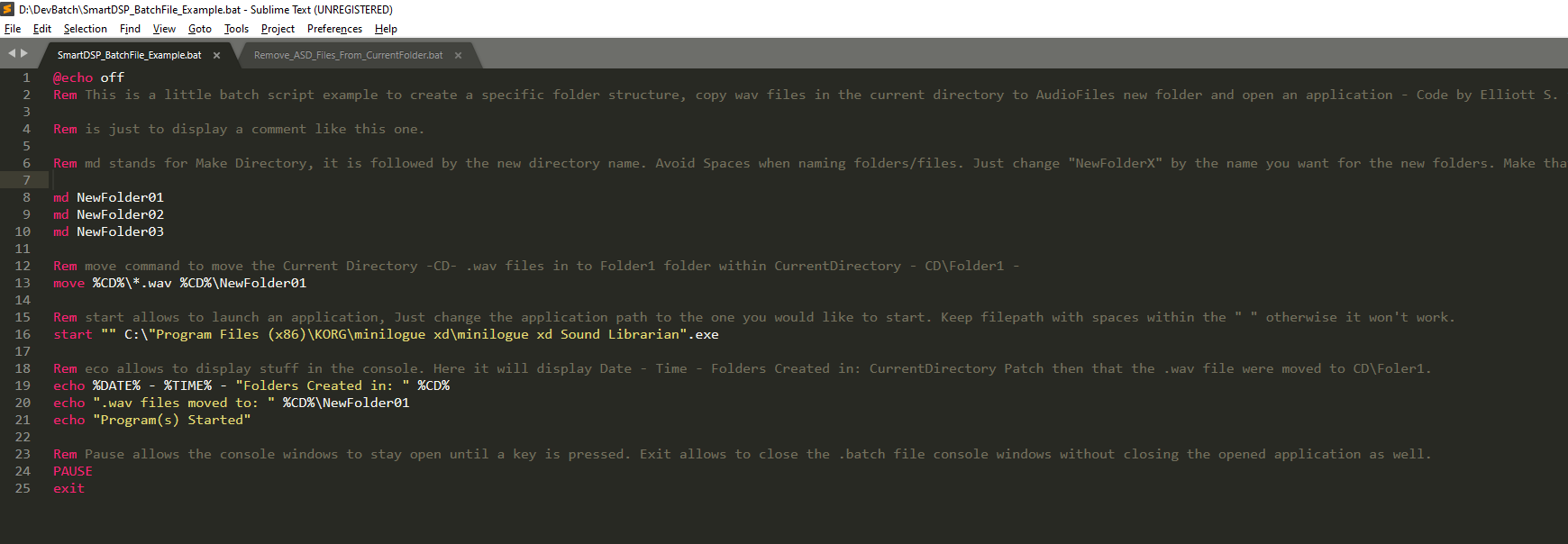
Just unzip the folder and place this .bat file into the folder where you want to try it out for further customization.
Import one or two test .wav files and modify the “start” command program path (line 14) to enjoy all the commands included.
To modify it open it with a code editor such as Sublime Text 3.
Notes:
– If you change the “move” command to “copy” you can keep a copy of the files in the original folder.
– You can start multiple programs, just copy/paste the “start” command line and change the path. Use “ “ around names with spaces otherwise it won’t work.
You can find more about batch scripts here: https://www.tutorialspoint.com/batch_script/batch_script_commands.htm
Conclusion
I hope that those advice may help you to have an easier and more optimized organization with your audio productions, mixes… projects.
Please feel free to contact me if you have some specific question about anything or need a bit of help with editing the demo batch file to suits your needs!
Warm Regards and have a productive day!
Learn More!
Browse more articles below
2 reviews for Mastering (1 Track)
Only logged in customers who have purchased this product may leave a review.
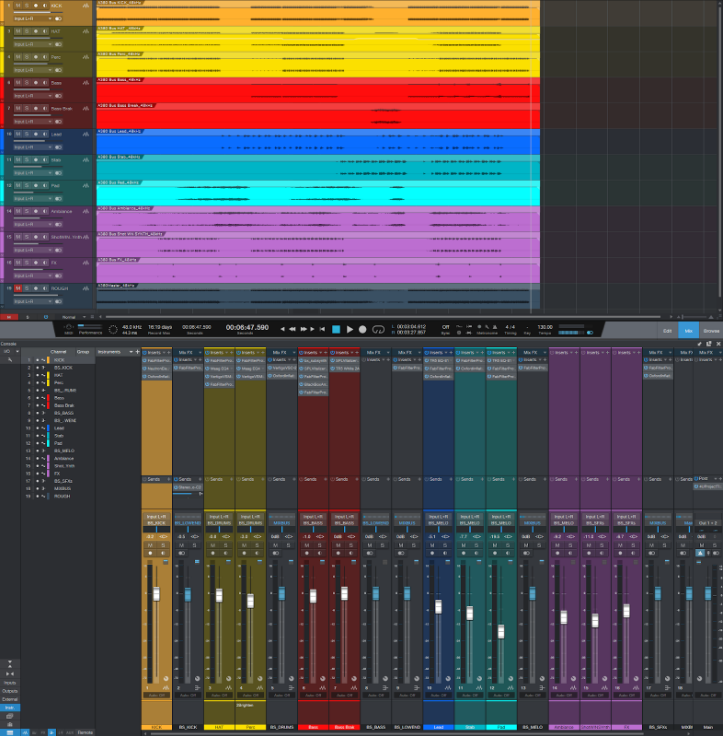


Guilou (verified owner) –
Great quality. Great communication and feedback.
They give a professional touch to your track while still taking into account all your wishes and demands.
I recommand !
Beat Blender (verified owner) –
I had a mastering from DSP and i have to tell you that this guy knows what he does. The analysis of my mixdown was really to the point, i changed what he suggested and it my mixdown was really a REAL mixdown.
The mastering itself was also sublime, of course every body has his own wish but the change of the track was done also if he made the track himself.
I’m a big fan. Keep up the good work Evan.