Authenticity & Integrity Verification
All you need to confirm the integrity of our files!
You may not be familiar with PGP (Pretty Good Privacy) signatures and their benefits.
No worries, below you’ll find a very short introduction and a link to learn more if you wish so.
You’ll also find our public PGP key along with all the signature files related to our products.
If you are already acquainted with verifying PGP signatures, you can skip to the files section.
Getting Started
Unfold the information below to learn how you can verify the PGP signature related to the Smart DSP files you’ve download.
This allows you to confirm the files are authentic and haven’t been tampered with.
What is PGP and why is it useful for?
PGP (Pretty Good Privacy) is one of the most widely used encryption standard. It allows, among other things, to check that files are authentic and haven’t been tampered with.
While optional, verifying garantees that the file hasn’t been altered or replaced by anyone else.
It’s an extra layer of security for your peace of mind.
How to verify on Windows?
The easiest way to verify the files on Windows is using the visual interface provided in the free and open source Gpg4win.
Get started once in a few steps, then verify file any file in just a few seconds with 2 clicks by following the guide below:
INITIAL SETUP (One-time 2 minutes setup)
- Download and install Gpg4win from the official site: https://gpg4win.org/
Upon completing the installation launch “Kleopatra” the visual interface and follow the instructions to create your own Key pair. - Download our Public Key file: Click Here to Download the Smart DSP Public Key
- Right-click on our Public Key file and select:
“More GpgEX options” > “Import keys” and sign the Key with your own key.Note: on Windows 11, you need to right click> Show more options at the bottom, in order to see the “More GpgEX Options”.
VERIFYING A FILE (A few seconds)
- In the section below select the signature file(s) for the product(s) you wish to verify.
Download them in the same location where you have the product file you want to verify.Note: If not placed in the same location or if you renamed a file, you can follow the process and you’ll be prompted to select the related file to verify, no worries! - Right-click the signature file and select “More GpgEX options” > “Verify”Note: You must have imported and signed our public key first in order to verify properly a signature and it’s related file.
How to verify on MacOS?
INITIAL SETUP (One-time 2 minute setup)
- Install GPG Suite: Download from gpgtools.org.
- Download Our Public Key file: Download Smart DSP Public Key here
- Import our Public Key:
Open “GPG Keychain” from the GPG Suite, click “Import,” and select our public key file.
VERIFYING A FILE (A few seconds)
- Download signature files: Select the signature file(s) for the product(s) you wish to verify from the list below on this page. Download them in the same location where you have the product file you want to verify.
- Verify the Signature:
Right-click on the signature file and choose “Services” > “OpenPGP: Verify Signature.” You’ll see a message if the signature is valid.
How to verify on Linux?
INITIAL SETUP (One-time 1 minute setup)
- Install GnuPG:
- On most Linux distributions, it’s already installed. If not, use the terminal:
sudo apt install gnupg(Debian/Ubuntu) orsudo dnf install gnupg(Fedora).
- On most Linux distributions, it’s already installed. If not, use the terminal:
- Download Our Public Key file: Click Here to Download the Smart DSP Public Key
- Import the Public Key:
Open the terminal and run:gpg --import [path-to-public-key-file]
VERIFYING A FILE (A few seconds)
- In the section below select the signature file(s) for the product(s) you wish to verify.
Download them in the same location where you have the product file you want to verify. - Verify the Signature:
Run:gpg --verify [signature-file] [file]If the signature is valid, you’ll see a confirmation message.
Signature Files
Click on the product name to download the signature file required to verify it.
Note that you also need to actual product file that you downloaded, available in your account downloads section.
VST3 Audio Plugin
- Spatializer VST3 (Windows installer 2025-08-29)
- Sublimer VST3 (Windows installer 2025-08-29)
- Sublimer VST3 (MacOS installer 2024-11-02)
Max for Live devices
Smart Racks
Drums Flow | Dynamic EQ | ProdKnobs
Smart DSP Public Key
Here is the code signing key in plain text:
—–BEGIN PGP PUBLIC KEY BLOCK—–
mDMEZtOh6xYJKwYBBAHaRw8BAQdA58g2Uz++4SeSxZ+Ow4P7+USdjrs1AZX4YKn3
z4UGvju0IFNtYXJ0IERTUCA8Y29udGFjdEBzbWFydGRzcC5wcm8+iJkEExYKAEEW
IQQuzZHHISdkW12DrN9Y2AN7/ydSJwUCZtOh6wIbIwUJEY3zpQULCQgHAgIiAgYV
CgkICwIEFgIDAQIeBwIXgAAKCRBY2AN7/ydSJz9nAP9DG36SAq1ahlyQk7h30ZUB
dDg6YH1rOU8ls1tJrPAuTwD+N6XlUuPMLrEvRM9El1pMK129kKd5YbJO5wjhFaw8
gQi4OARm06HrEgorBgEEAZdVAQUBAQdAPObdX5UZ29Fi/YE19+Dc4MYwHviKmwMw
HkgT/5EN8kMDAQgHiH4EGBYKACYWIQQuzZHHISdkW12DrN9Y2AN7/ydSJwUCZtOh
6wIbDAUJEY3zpQAKCRBY2AN7/ydSJ0VUAQDRUR3OHI0teTR1bmdFUQ03L+yeQYwQ
3HYEjzrMJsyzuAEAybzNLkfuJXJY5E3VS65Ki/v0PKMriQfeK1r2xxbUxgE=
=ZFGD
—–END PGP PUBLIC KEY BLOCK—–
Troubleshooting & Assistance
In some cases the verification process may not be completed sucessfully.
Here are a few potential reasons why:
- You didn’t import and sign our Public Key prior to verifying a signature file
- The file you are trying to verify isn’t the latest version available on our website
If, despite those, you are still not able to complete a sucessful verification, please drop us a line and we’ll be happy to assist you!